OpenCat Azure TTS Configuration
Create Resources in Azure
- Sign in to your Azure account
- Click the link to create a TTS resource https://portal.azure.com/#create/Microsoft.CognitiveServicesSpeechServices

- Region: It is recommended to choose
East Asia - Name: Choose any name
- Pricing tier: Select either Free Trial (Free F0) or Standard pricing
- After filling in the details, click "Review + Create"
- Click "Create"
Configure OpenCat
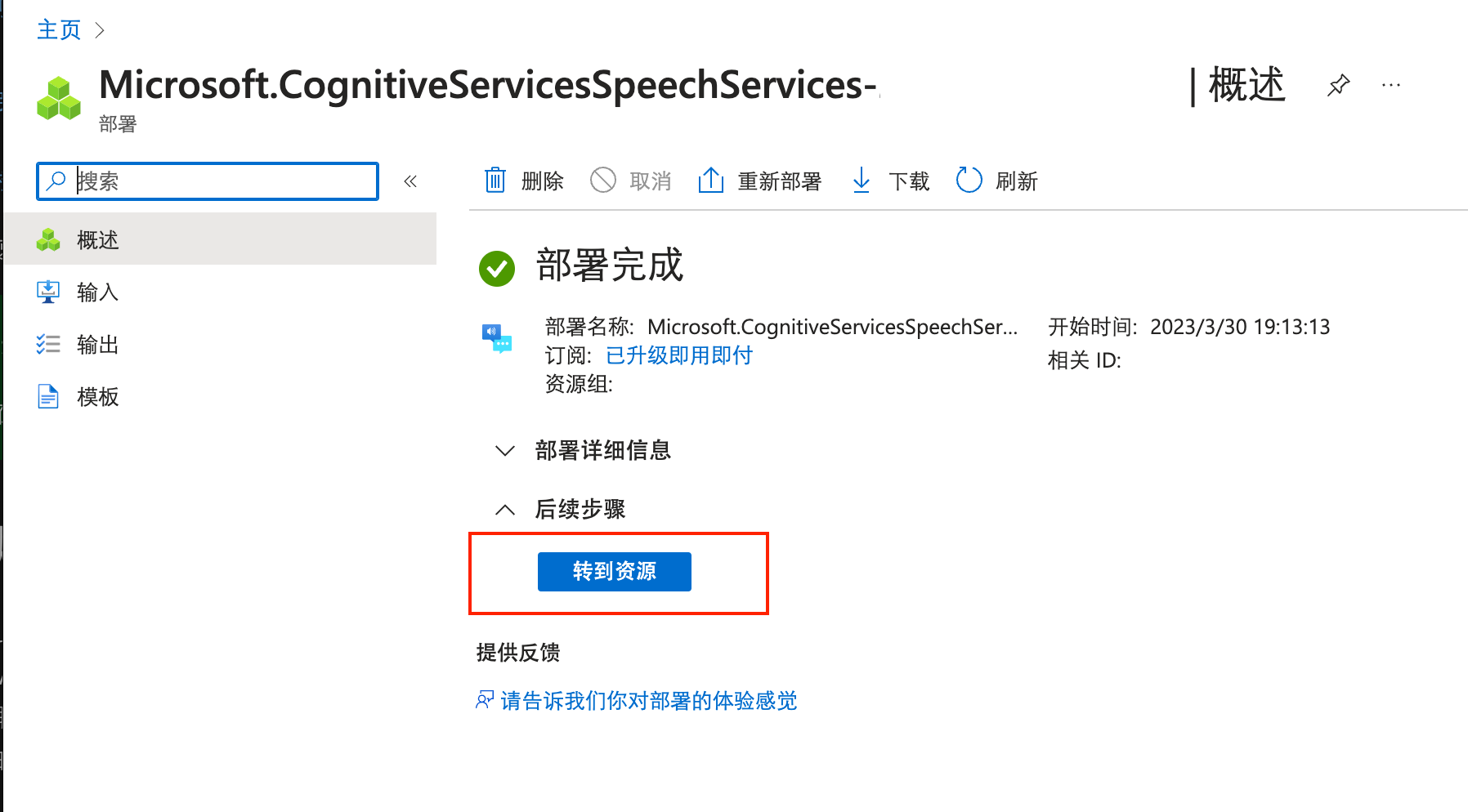
- After successful creation, click "Go to resource"
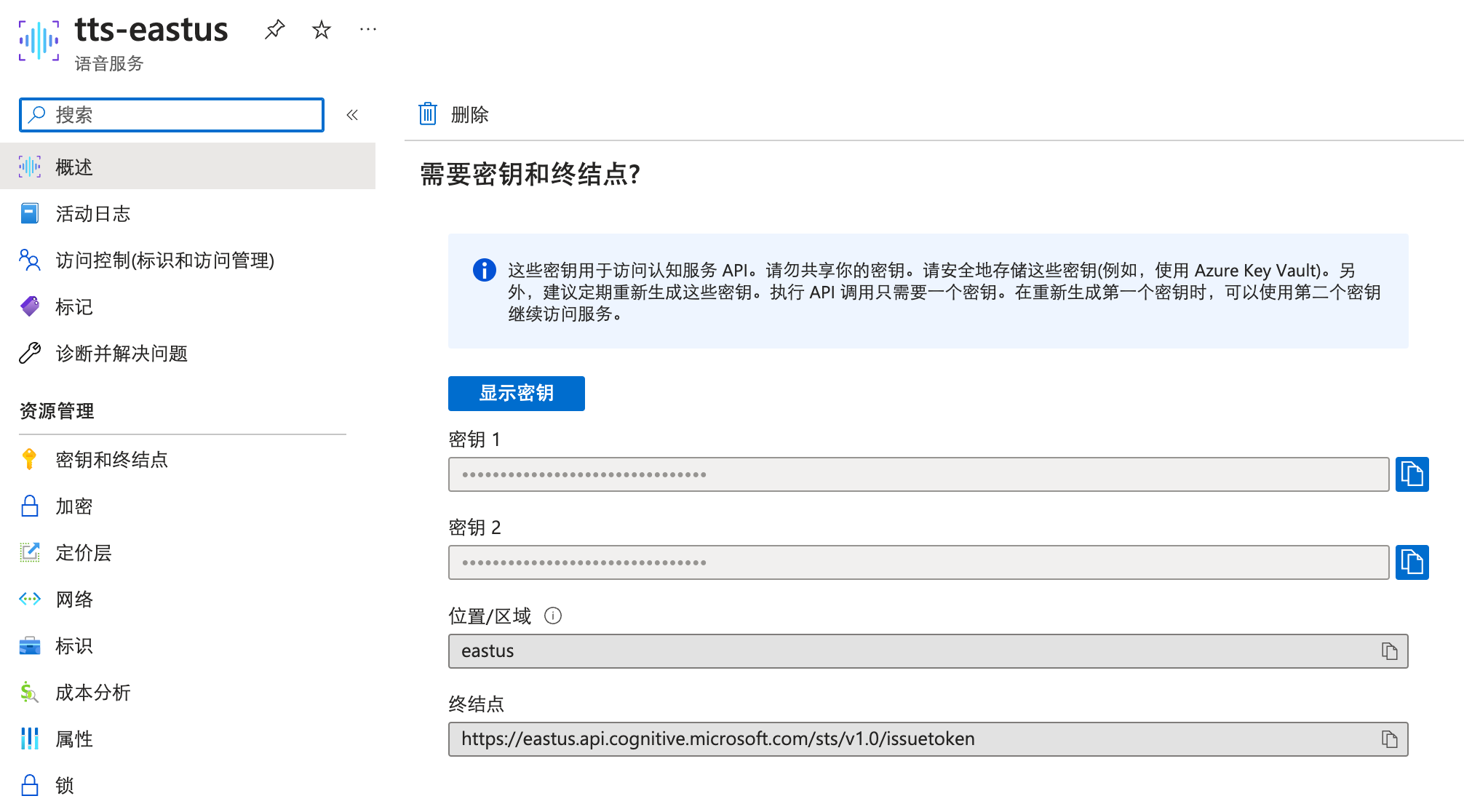
- Click the copy button next to "Key 1" and paste it into the Token field in OpenCat
- Once validated, the supported voice list will be displayed below
- After previewing, click the plus button in front to add the resource to the top
- Go to any chat and click the three-dot button in the upper right corner, then select "Read Aloud Voice". The voice you selected will be displayed at the top.